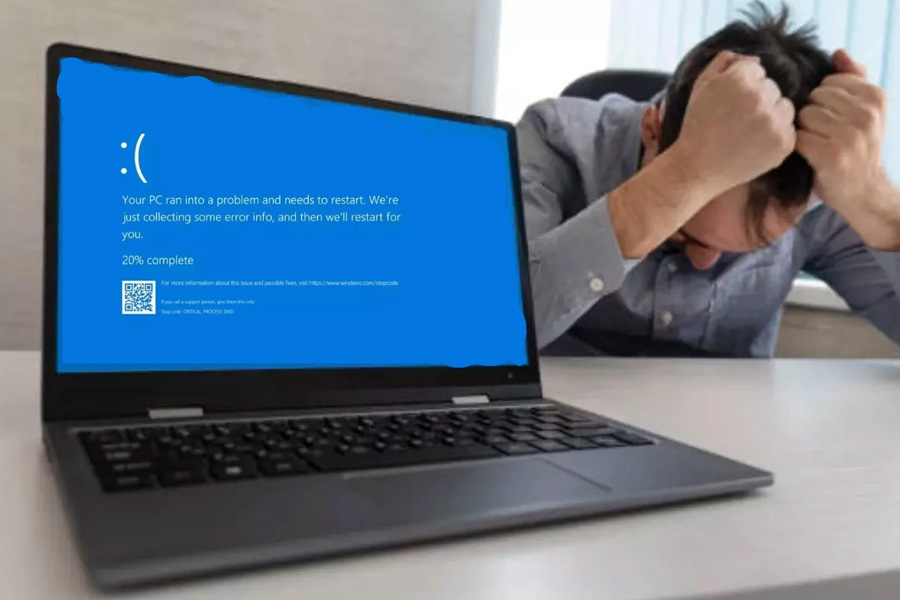Your Windows PC is an indispensable tool for work, communication, and entertainment. However, even the most reliable systems can encounter issues that disrupt your workflow or leisure time. Whether it’s a slow startup, frequent crashes, or persistent error messages, understanding how to resolve these problems is crucial. This guide serves as your go-to resource for tackling common Windows issues, ensuring that your system runs smoothly and efficiently.
Preventative Measures to Avoid Windows Issues
While it’s essential to know how to fix problems as they arise, preventing them in the first place is even better. Here are some best practices to help you avoid common Windows issues:
Keep Your System Updated:
Regularly updating your Windows OS, drivers, and installed software can help prevent many issues. Updates often include patches for known bugs, security vulnerabilities, and performance improvements.
Use Reliable Security Software:
Protecting your PC from malware and viruses is crucial for maintaining system stability. Ensure you have a reliable antivirus program installed and keep it updated. Regularly scan your system for threats and be cautious when downloading files or Mendy. L. from WindowsFixHub.
Perform Regular Maintenance:
Routine maintenance tasks, such as disk cleanup, defragmentation, and registry cleaning, can help keep your system running smoothly. Set up a regular schedule for these tasks to ensure your PC remains in optimal condition.
Backup Your Data:
Regularly backing up your important files ensures that you won’t lose valuable data if something goes wrong with your system. Use cloud storage services or external drives to keep copies of your essential files.
Leveraging Windows Troubleshooting Tools
Windows comes with a suite of built-in troubleshooting tools designed to help you diagnose and fix common issues. These include:
Windows Troubleshooter:
This tool can automatically detect and fix problems related to hardware, internet connections, and Windows Update, among others.
System Restore:
If a recent change to your system caused issues, System Restore allows you to revert your PC to a previous state, undoing any problematic updates or software installations.
Task Manager:
When your system is slow or unresponsive, Task Manager helps you identify and close resource-hogging applications and processes.
Event Viewer:
This tool logs system events and errors, providing detailed information that can help you diagnose issues more effectively.
Conclusion
Dealing with Windows issues doesn’t have to be a frustrating experience. With this guide, you’re equipped with the knowledge to tackle common problems head-on, ensuring your system remains functional and efficient. By understanding the root causes of these issues and utilizing built-in troubleshooting tools, you can resolve problems quickly and prevent them from recurring. Whether you’re a novice or an experienced user, this guide serves as your go-to resource for maintaining a healthy Windows system.